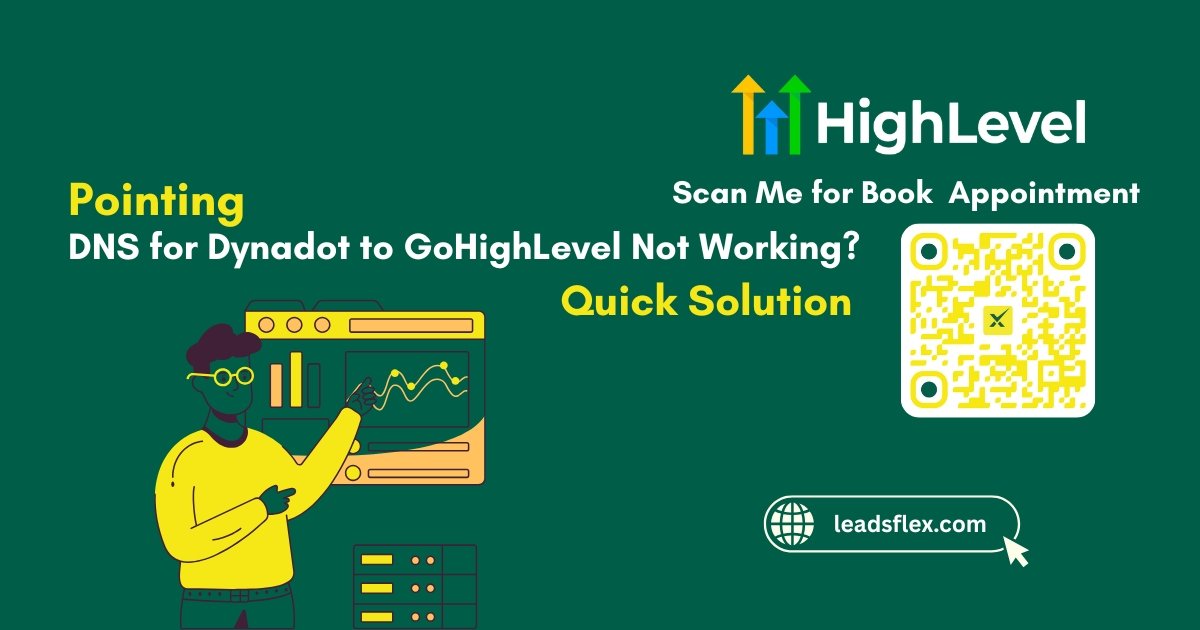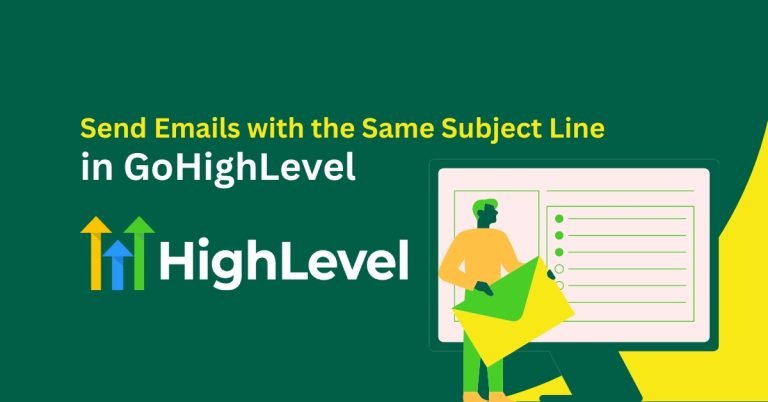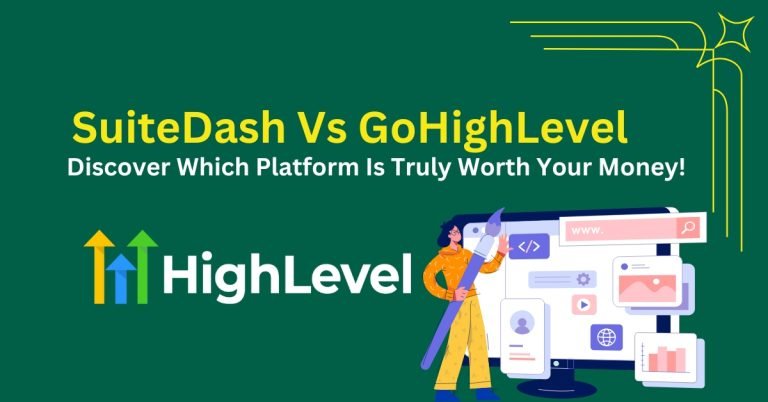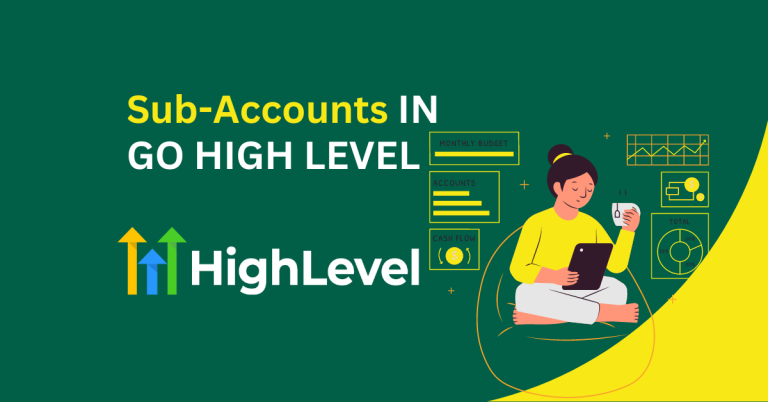Pointing DNS for Dynadot to GoHighLevel Not Working? Quick Solution
Pointing DNS for Dynadot to GoHighLevel not working is a common issue that many users face during domain setup.
The cause is almost always a missed step, incorrect record type, or leftover DNS entry in Dynadot. Since GoHighLevel requires exact A and CNAME records to verify a domain, even a small mistake can prevent the setup from working.
This guide will explain how to fix pointing DNS for Dynadot to GoHighLevel not working.
Key Takeaways
Why Your DNS Must Point to GoHighLevel Correctly
A custom domain gives your funnel a solid and professional presence. Instead of using a plain URL, you guide visitors to one that matches your brand name. This builds confidence and keeps your message aligned across platforms.
For security, proper DNS setup is essential. Without it, browsers may block access or show alerts that turn people away. Domain verification must happen first for SSL to work correctly.
GoHighLevel waits for this verification before issuing certificates. Your DNS records inside Dynadot must align exactly with what the platform provides.
This step is crucial if you are planning to use the platform for automated lead generation or client onboarding.
If you have not started yet, now is a good moment. GoHighLevel includes everything in its 30-day extended trial, from domain connection to automation tools. Test it out and grow with clarity.
Pro Tip
If your DNS still fails to connect, check your domain settings in Dynadot and make sure you are not using URL forwarding or stealth mode.
Most Common Reasons that Break the DNS Setup
Several common issues can cause your domain to fail when connecting Dynadot with GoHighLevel.
Wrong Record Type
GoHighLevel provides two types of records. One is an A record that connects your root domain to a specific IP address. The other is a CNAME record that links your www version to their routing domain.
If you mistakenly swap these records, the system will fail to verify your ownership.
Read this: Is Yext Worth It for SEO in GoHighLevel? Everything You Need to Know
Duplicate or Outdated Records
Often, domains already have active DNS records from earlier projects. These must be removed before you enter new ones.
Dynadot does not override existing entries automatically. If an old A record still exists on the root or if another CNAME is using the same subdomain, verification will fail.
Slow DNS Propagation
Once changes are saved, they do not appear immediately across all devices. The new DNS data must travel across global name servers, and that process takes time.
Sometimes, the update goes through quickly, even within the hour. On other occasions, it drags on for several hours.
That kind of delay often causes confusion. People start thinking they entered the wrong settings, when the system is actually just catching up and applying the changes in the background.
Partial Domain Configuration
Another common issue occurs when only the www version is set up using a CNAME, and the root domain is left blank.
This means your visitors may reach your site through www, but not without it. For a complete and secure connection, both records need to be configured.
Skipping the Platform Setup
The entire domain setup must start from within GoHighLevel. If you enter the DNS settings on Dynadot first and only add the domain in GoHighLevel afterward, the platform will not be able to validate it.
Read this: Is GoHighLevel Suitable for Small Marketing Agencies? Ultimate Guide
How to Fix Pointing DNS for Dynadot to GoHighLevel Not Working
If your DNS pointing still does not work, here is how you can resolve it.
Go to Domain Section Inside GoHighLevel
Log into your GoHighLevel account and go to the settings tab. Then locate the domain section and click add a new domain. Type your domain (like yoursite.com) and submit.
Once added, GoHighLevel will provide two entries. One will be an A record (usually @ pointing to a specific IP) and the other will be a CNAME address (www pointing to cname.gohighlevel.com). Copy both.
This process not only activates domain tracking but also generates the correct values you will need for your registrar.
Log in to Dynadot and Enter the Records
Open your Dynadot dashboard. Choose your domain and click on manage. Then go to DNS settings. Make sure to select Dynadot DNS, not domain forwarding or name servers.
Now enter the A record IP from GoHighLevel. Use the symbol @ for your root domain in the host field. Save it.
Next, add the CNAME record for the www prefix. Paste the CNAME target exactly as shown in GoHighLevel. This must be letter-for-letter correct.
Before you save, check that no other records are using the same host values. If there are, remove them first. Duplicate records cause verification to fail.
Pro Tip
Wildcard entries like * sometimes appear by default in Dynadot. These can override your A and CNAME records, silently blocking your connection. Delete them to avoid conflict and ensure clean DNS routing.
Save Changes and Wait for Propagation
Once your DNS settings are saved in Dynadot, the changes need time to spread across networks. This is known as DNS propagation.
DNS changes usually take a few hours to go through, but in some cases may take up to 48 hours. You can check propagation status using websites like DNS Checker or WhatsMyDNS.
Once most or all locations display the correct records, return to GoHighLevel and refresh your domain page. When verified, GoHighLevel will automatically issue the SSL certificate.
Start your 30-day free trial now and lock in every feature you need to launch your domain, automate your funnel, and start converting.