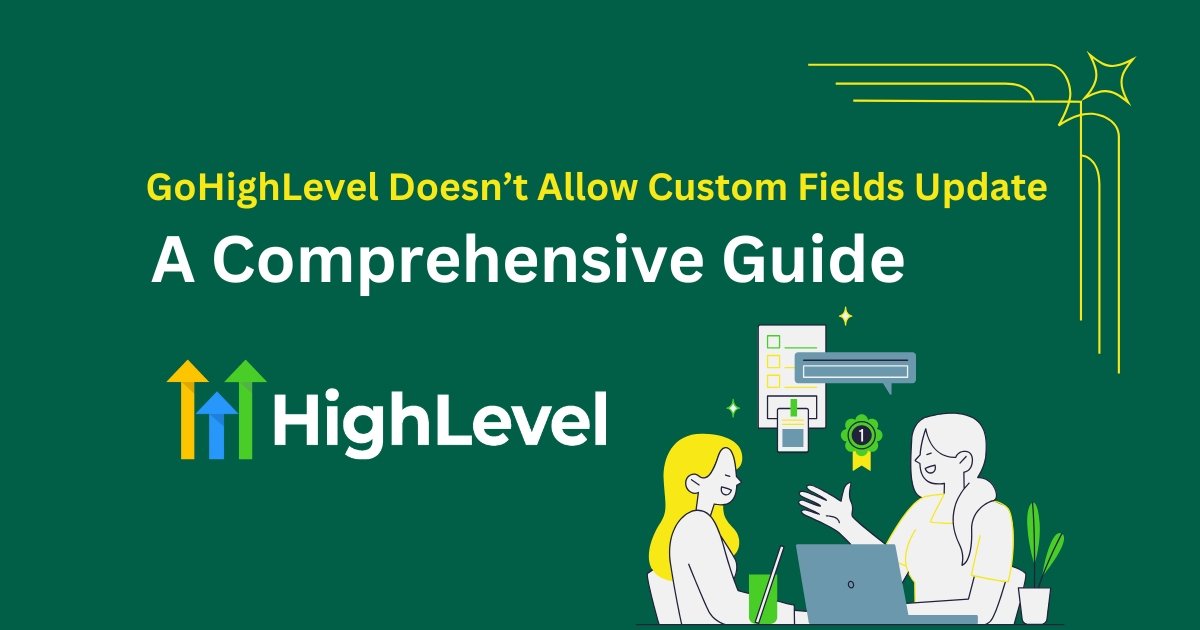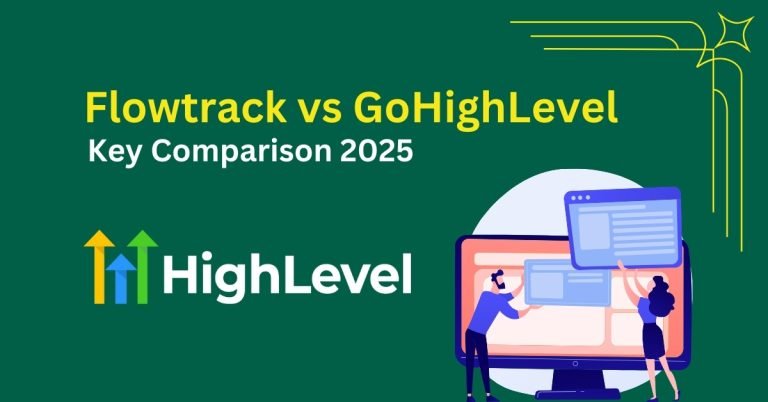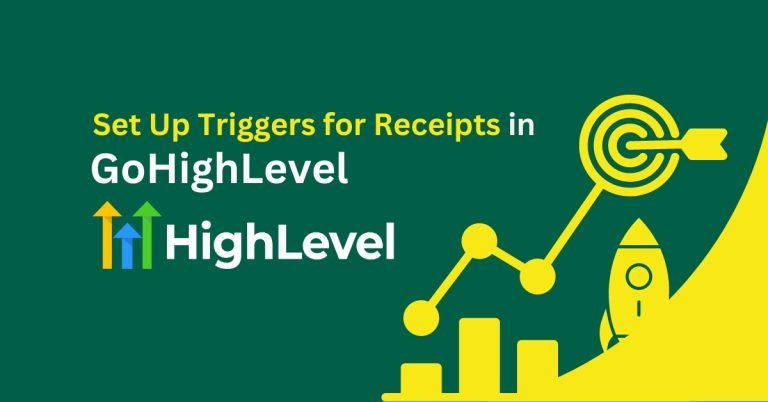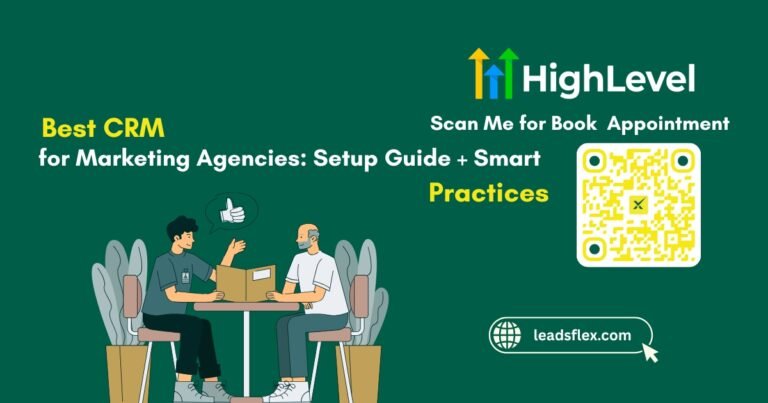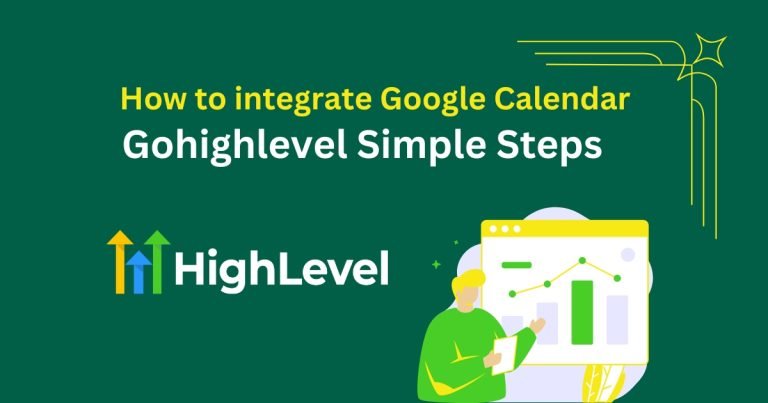GoHighLevel Doesn’t Allow Custom Fields Update: A Comprehensive Guide
Custom fields are incredibly valuable in making your CRM unique to meet the needs of your business. They enable you to record particular details usual to your practice. However, users may sometimes realize that GoHighLevel (GHL) often does not allow users to update custom fields after creation.
Don’t worry! Therefore, we have provided a clear and elaborate guide on how to deal with this limitation and develop practical solutions at your workplace.
And here’s a bonus for you: Contact us now for a free consultation with our specialists and get a 30-day free trial on GoHighLevel. This will assist you in getting the most out of the platform and getting recommendations from experts at the same time!
Why can’t I update custom fields in GHL?
Unfortunately, users cannot edit existing custom fields within the GoHighLevel platform at this time. This is due to the structure of the system, as well as the principle that no change can be made to a database that would interfere with established organizational processes or data.
But don’t let this limitation discourage you. Of course, there are ways around this restriction so that your CRM can remain as flexible as you require it to be.
So now let us look at the solutions that can be adopted.
Step-by-Step Tutorial on Managing Custom Fields in GHL
Assess the Need for Changes
Pro Tip
Someone will always want to change custom fields, so you should always ensure that the planning of the custom field is as good as it can get during the setup.
What’s New: Quick Add Custom Fields
We’ve made it way easier to add custom fields to your forms. Instead of going through several steps, you can now just drag and drop the fields you need—right where you want them.
What You Can Add with a Simple Drag
You can now quickly add these field types:
- Radio buttons
- Single or multi-select dropdowns
- Checkboxes
- File uploads
- Single-line text boxes
- Multi-line text areas
- Textbox lists
- Date pickers
- Number fields
- Money fields
Why This Change?
Because no one likes extra steps. Quick Add makes form setup simple and smooth—just the way it should be. This new feature helps you:
- Build forms faster
- Save time
- Avoid clicking through complicated menus
Quick Note: This new field allows you to transfer data from other fields when it becomes essential.
You May Like: How to integrate Google Calendar Gohighlevel
Ensure Your Forms and Workflows Are Aligned
Pro Tip
It is recommended to use the forms and workflows after those changes to specify how they work fine.
Migrate Data to the New Field
Quick Note: If the old field holds some important information that is necessary for further work you should use this process.
Delete Unused Custom Fields
Pro Tip
Certain fields should be double-checked so as not to be deleted unintentionally If you are using a database with voluminous data.
When to Use GoHighLevel Custom Fields?
One of the features you can use GoHighLevel Custom Fields when completing forms and surveys.
After the submission of the information, the prospect can be put in a Workflow to complete the pipeline by undergoing marketing and call scheduling campaigns.
A few ways businesses can use them:
The surveys and forms with the mentioned custom fields can then be inserted into your lead or site page where prospects can complete them.
Temporary Solutions to the Issue of Custom Fields in GHL
If you find GHL’s limitations restrictive, here are some workarounds:
Major Advantage of Implementing Custom Fields Completion in GHL
Can I Create or Upload Multiple Custom Fields at Once?
Not at the moment. Bulk creation or uploading of Custom Fields isn’t supported yet, so each field needs to be added manually.
Stuck with custom fields in GoHighLevel? Our team is here to help! To get specific recommendations for your business, schedule a call with our GHL consultants. Plus, you can be part of an exclusive 30-day free trial that allows you to test all the options available with GHL.
At the moment, GoHighLevel does not support changing fields on the fly instead, there are a lot of things you can do to achieve the result you need. If you fill them while creating new fields and applying tags and workflows, it will help you keep the CRM system neat and efficient.
Start leading your data today, and don’t miss out on the opportunity to use GoHighLevel for free through a consultation and 30-day trial!