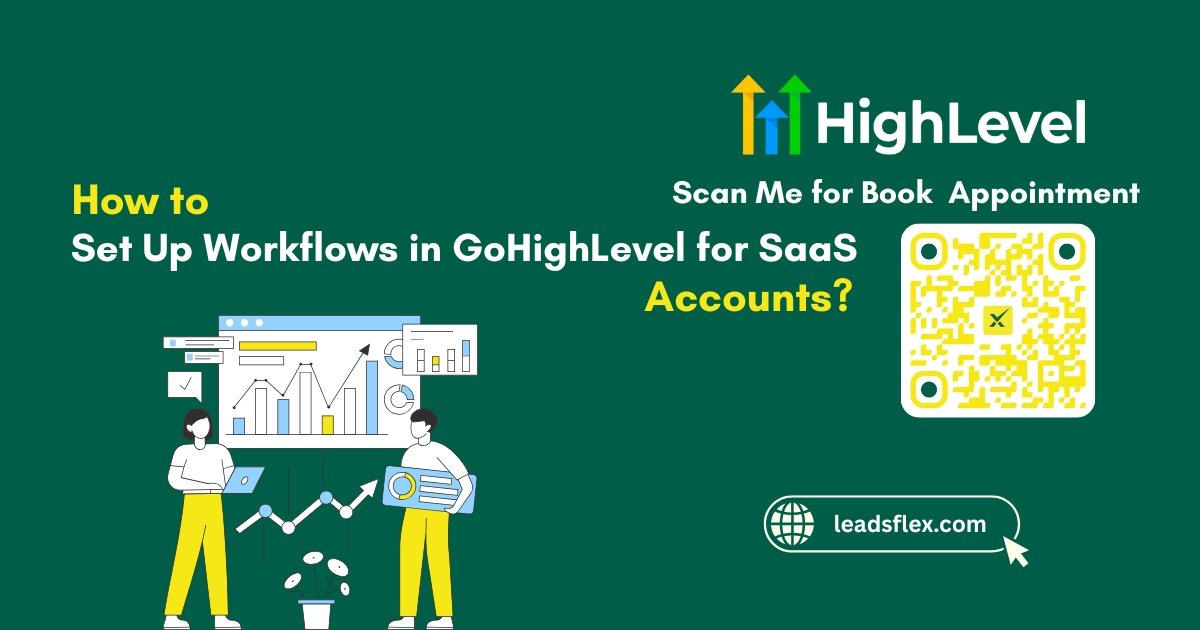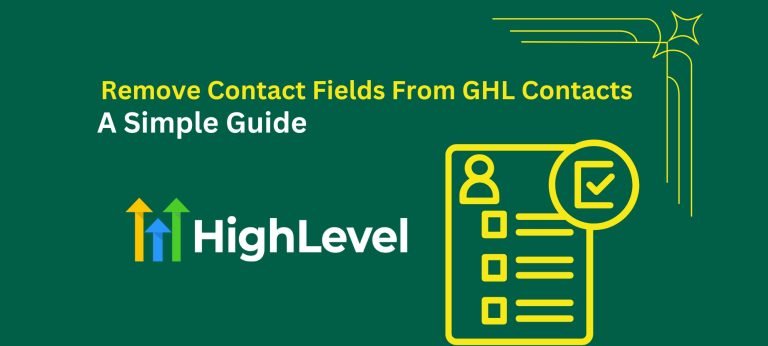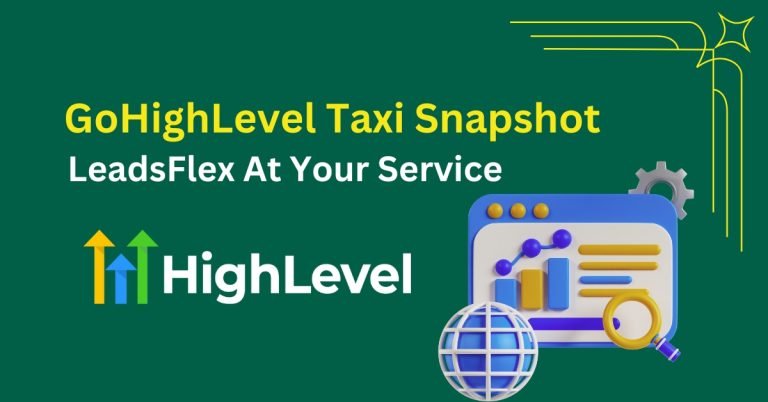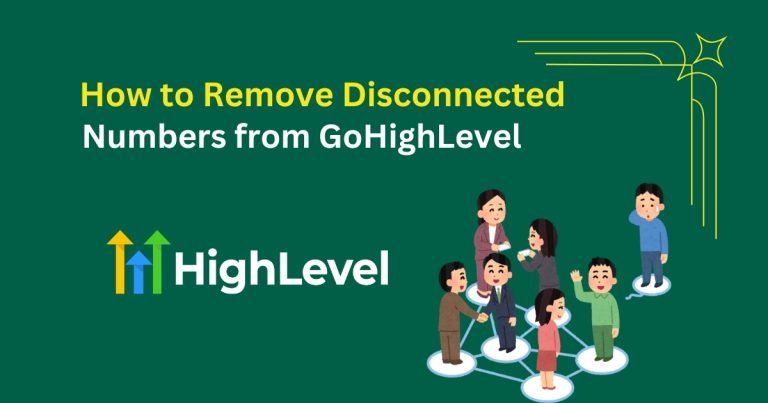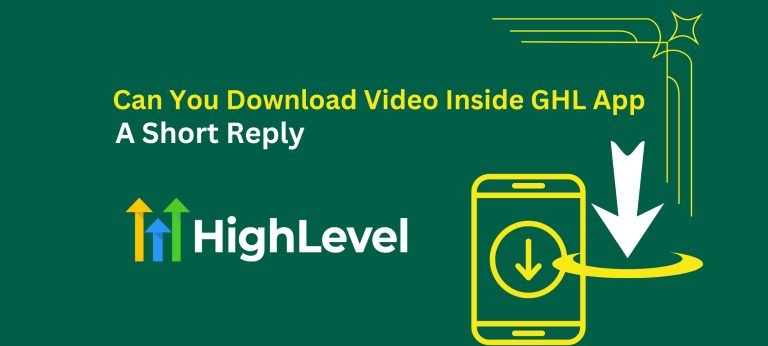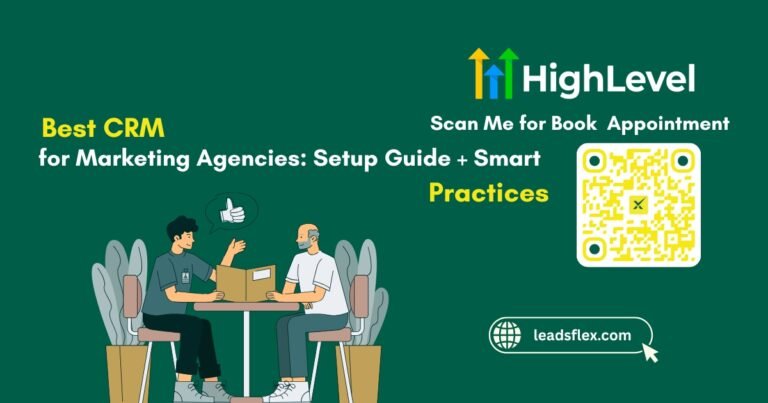How to Set Up Workflows in GoHighLevel for SaaS Accounts? Complete Walkthrough
Seventy-six percent of businesses saw a positive return within a year of adopting automation. A significant advantage, not a small edge.
But are you still relying on manual follow-ups or scattered tasks? That approach slows growth, weakens your sales cycle, and creates silent gaps in your process.
And what if every lead got a response within seconds? What if no task ever missed the deadline? You can achieve that, and more. All it takes is a workflow that knows exactly what to do, when to do it, and how to keep moving.
This guide will elaborate on how to set up workflows in GoHighLevel for SaaS accounts.
Key Takeaways
Why Workflows Matter for SaaS
SaaS is built on speed, structure, and user experience. Without a dependable system behind the scenes, even great products lose momentum.
And when your team has to do everything manually, it also compromises their performance. Responses get delayed and your conversion rate may also drop. Can any business afford that in a competitive space?
Workflows solve that problem. They automate the repetitive things so you can focus on what actually grows your SaaS business.
Imagine leads being nurtured automatically, users receiving instant onboarding, and sales updates happening without a single click. Now ask yourself – why would you work any other way?
Over 40,000 businesses and agencies use GoHighLevel for optimal growth. Start your 30-day trial today and join them.
Read this: 5 Best CRM for Videographers: Read this Not to Regret Later
How To Set Up Workflows in GoHighLevel for SaaS Accounts?
Workflows are the backbone of automation in GoHighLevel. Here is how to set up them in your SaaS account:
Access the Automation Dashboard
Log into your GoHighLevel account and select the Automation tab from the main navigation menu. This is where all your workflow structures are housed. Click “Create Workflow” to begin.
Choose A Trigger
Triggers are events that start the workflow. Without a clear trigger, automation cannot work. Click “Add Trigger” and choose from a wide list of options. Common SaaS triggers are:
Add Steps for Action
Actions define what the workflow will do after the trigger fires. Click “+” to add steps. Some popular SaaS workflow actions include:
Use Delays and Smart Timing
Bombarding users with messages is never a good idea. Use Wait Steps or Time Windows to create natural spacing between actions. For example:
Personalize Your Communication
GoHighLevel allows you to add custom fields and dynamic variables to your messages. Personalization creates a better connection and improves engagement.
For example: “Hi {{contact.first_name}}, welcome to your free trial of [Your SaaS Software].”
Add Conditional Logic
Not every user should follow the same path. Use If/Else conditions to branch your workflow based on actions or data. For instance:
Create Goals and Exit Points
A workflow should not run indefinitely. Add Goals to define success metrics like stop onboarding emails once a user upgrades to a paid plan, or remove contacts from a reactivation campaign once they book a demo.
Add Internal Notifications
For SaaS teams, internal notifications are critical. Use the Send Internal Notification step to alert your team when a trial is about to end, a lead clicks an important link or books a call, or a user submits a high-value form.
Finally, Test Your Workflow
Before activating, run tests with dummy contacts. Review every trigger, action, and delay to confirm that the sequence works as intended. Testing ensures no broken links, incorrect tags, or missed messages.
Pro Tip
Offer a free lead magnet like a downloadable SaaS guide, a checklist to get the most of your SaaS and ask for contact information in return.
What would your SaaS growth look like in 30 days? Try GoHighLevel free and find out.
Best Practices for Workflow Success in SaaS Accounts
Building a workflow is one thing. Making it effective? That takes strategy. If you want your automation to actually convert, engage, and retain users, you need more than just triggers and emails.