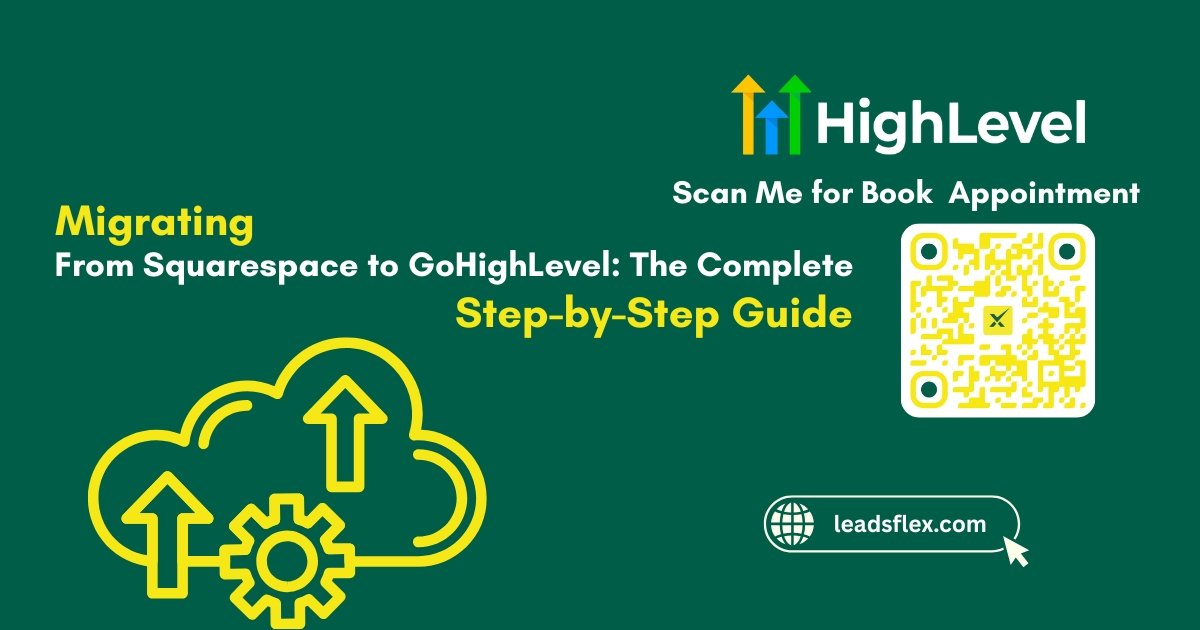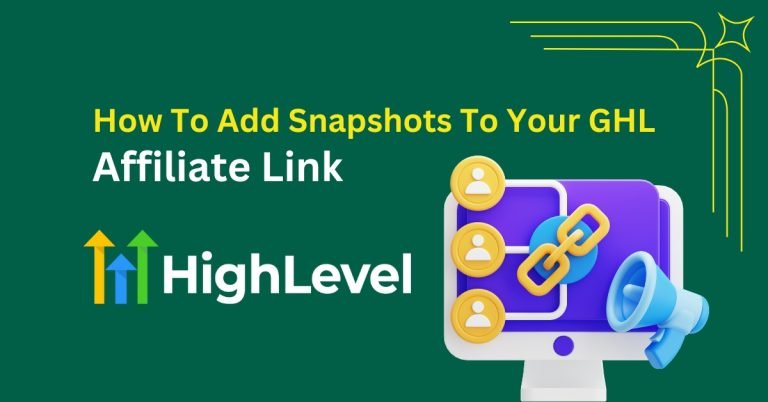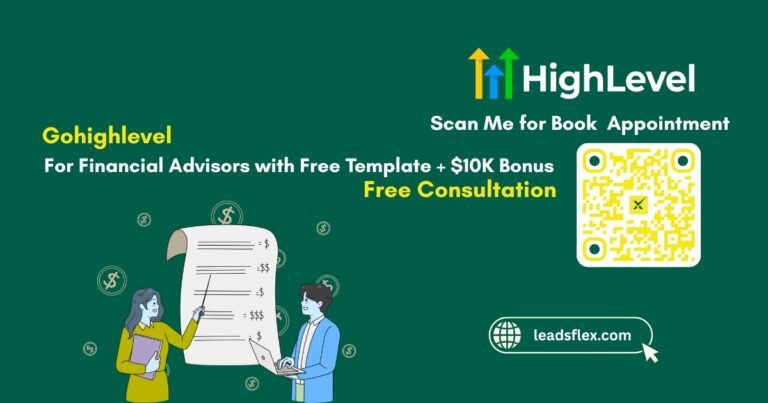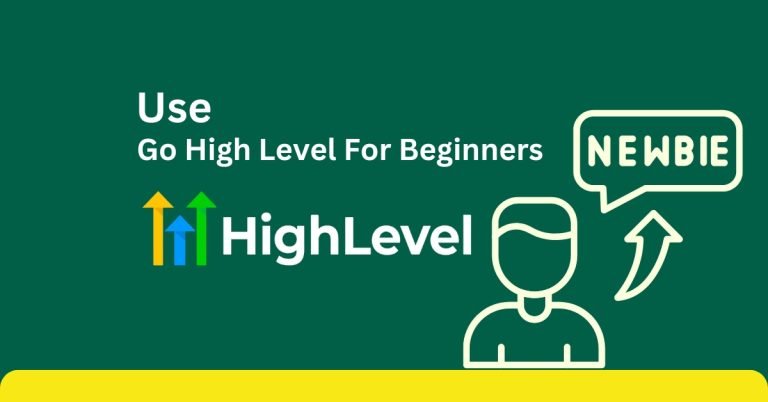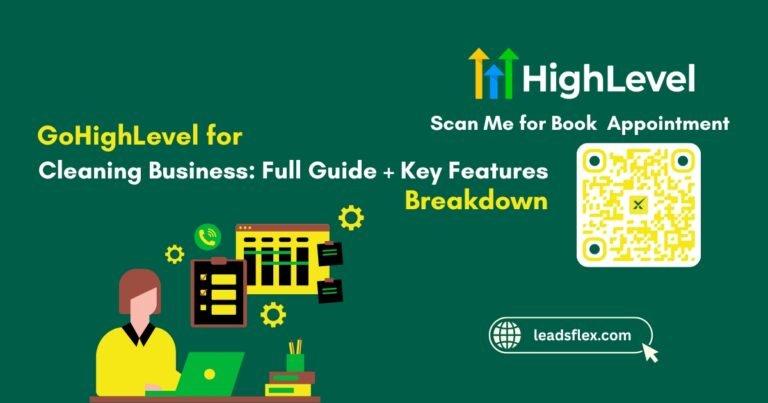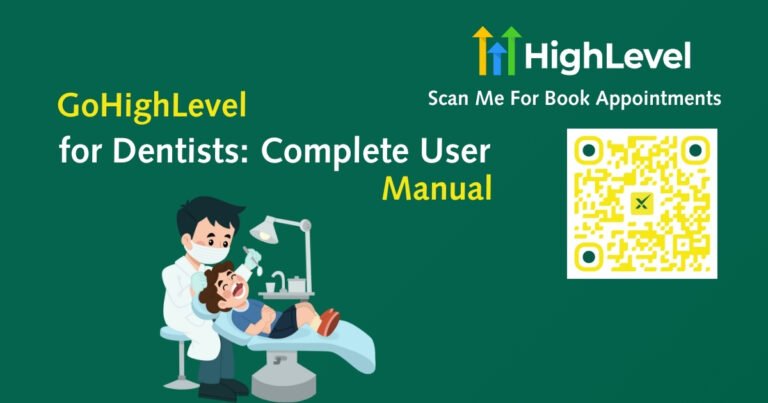Migrating from Squarespace to GoHighLevel: The Complete Step-by-Step Guide
Thinking about migration from Squarespace to GoHighLevel? You are not alone! Many business owners start their business using Squarespace for its clean design and easy setup, but as they grow, they realize they need more, like better tools for leads, sales, and automation. That is where GoHighLevel comes in. It is built for growth to give you everything you need to run your business in one powerful platform.
In this guide, I will cover how to move your content, set up funnels, reassign your domain, and get your site running smoothly on GoHighLevel. Let’s get Started!
Plan Your Migration
Planning is the first step. Be patient in exporting data until you know what you want to move.
Pro Tip
Keep a spreadsheet with page names, URLs, and notes about what needs to be migrated.
Export Content from Squarespace
Squarespace allows you to export most content, but not everything transfers perfectly.
Note: Complex layouts, galleries, and custom blocks often need to be rebuilt manually in GoHighLevel.
Buy GoHighLevel Through LeadsFlex
Before you jump into rebuilding pages, you have to make sure you have access to GoHighLevel itself. One of the easiest ways to get started is through LeadsFlex it is an official GoHighLevel partner.
Here is how to get started:
The best part? LeadsFlex does not just give you access to GoHighLevel. They also offer done-for-you funnel templates and prebuilt marketing systems that you can plug directly into your account. This saves you hours of work while giving you professional, high-converting designs right out of the gate.
If you are serious about scale your business faster, LeadsFlex is a smart way to buy GoHighLevel. It comes with extra tools, resources, and funnel sets you can use right away.
If you want to take things a step further, the experts at FunnelFlex can create custom templates, fix any site issues, or even redesign your pages to perform better.
Set Up Your GoHighLevel Account
Now it’s time to prep your new platform.
Pro Tip
Even if you choose a template, customize it to reflect your branding so it feels like a natural extension of your old site.
Recreate Pages in GoHighLevel
Now here the real work begins. Since Squarespace and GoHighLevel do not have a one-click migration, you will need to manually rebuild your site.
Pro Tip
Launch the GoHighLevel editor in one tab and your Squarespace website in another. This facilitates text copying, layout adjustments, and fast styling matching.
Rebuild Forms, CRM, and Automations
Squarespace forms do not carry over, so this step is crucial if you capture leads.
Benefits: Now, GoHighLevel outshines Squarespace. Instead of just capturing emails, you can build entire workflows that nurture leads automatically.
Connect Your Domain
Now you need the domain for GoHighLevel.
Test Everything Before Going Live
Testing is critical. So, do not skip this step!
If everything works, you are ready to launch your GHL site officially.
Read this: GoHighLevel for Cleaning Business: Full Guide + Key Features Breakdown
Closing Down Squarespace
Transition Period
Backup and Cancel
Review After Migration
Read this: GoHighLevel for Property Management: Feature Breakdown + 10K Bonus + Free Funnel
Extra Tips for a Smooth Migration
Migration from Squarespace to GoHighLevel is more than just a change, it’s an upgrade that makes sense. HighLevel has all the tools you need for CRM, funnels, automations, and marketing in one place. This guide will help you to launch without any problems. Once you are grown up and running, your business will run more smoothly, get more leads, and close deals faster.
Ready to grow? Switching now is the best step for your future success.
Ready to get started? Simply click “Call Now” or “Add to Cart” on the LeadsFlex website to connect with their team and grab your GoHighLevel plan today.